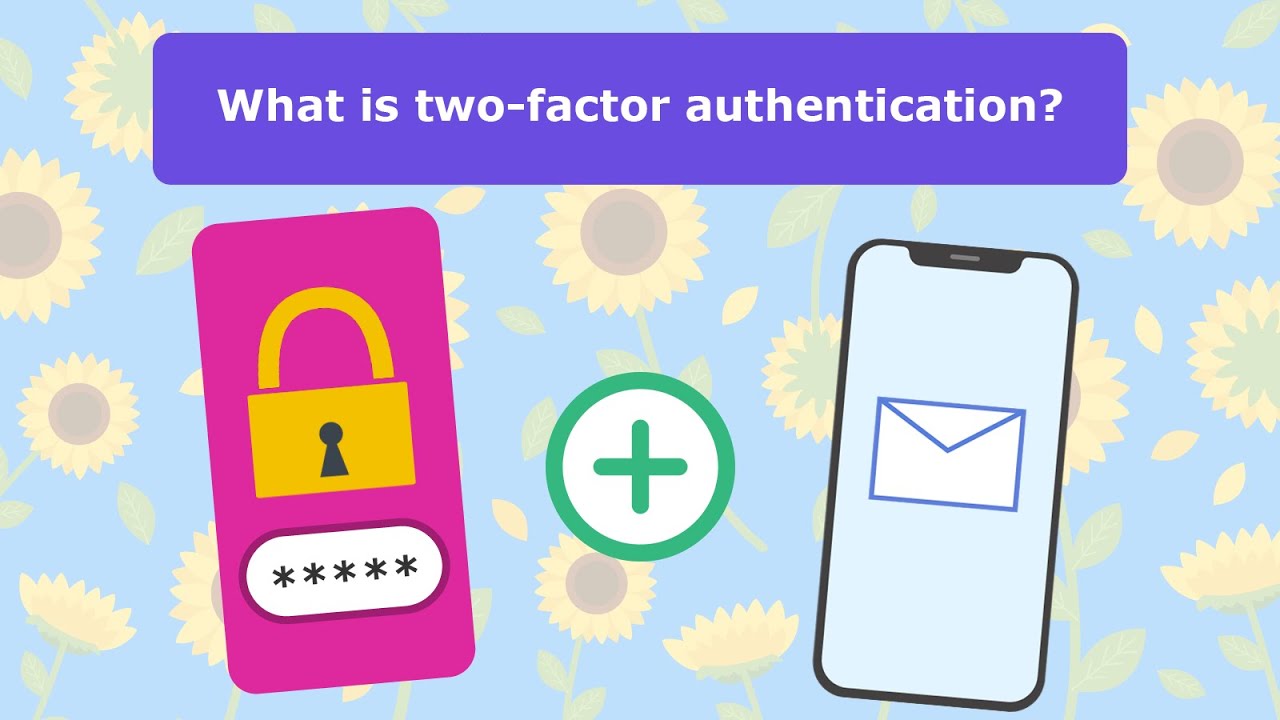MyChart Two-factor-authentication
Make Your MyChart Account More Secure with Two-Factor Authentication
You can keep your account secure even if someone else has your username or password by turning on two-step verification (also known as two-factor authentication). When using two-factor authentication, after entering your login information, you will receive an email or text message with a code you can enter to log in to MyChart.
Many healthcare organizations now require you to use two-factor authentication when logging in to MyChart. You can turn on two-step verification or update your settings in your MyChart account settings.
- From the MyChart menu, go to Account Settings > Security Settings.
- Select Verify with email or text message. This option might also appear as Turn on two-step verification. You also might see an option to Verify with authenticator app. An authenticator app is a phone app that adds extra security to your account. It makes a new password every few seconds, and you use this password for two-factor authentication, which helps keep your accounts safe from people trying to access them without permission.
- If you selected to verify with email or text message, enter your MyChart password, confirm your email address or phone number, and then select Continue.
- Select whether you want to receive the security code to turn on two-step verification by email or text message.After you get the code from your email or text message, enter it in MyChart and select Verify. The next time you log into MyChart, you'll receive a text message or email with a code to enter verifying that you are the one trying to log in to your account.
Trust this Device
To skip Two-Factor Authentication on a private trusted device, check “Skip this step next time” after entering your code. This will prevent you from having to enter a code again when using this browser or device for the next 30 days.