VitalChat
Try it Out
- Following your department workflow, from CHROME, Edge, or Safari web browser https://us-east.vital.chat/
The MHS authentication login page will open. Enter your MHS usemame and password. Please follow DUO steps for authentication.
Within the VitalChats webpage, the available devices assigned to your account will be displayed as shown below:
- Click Login on the device that you need to connect to.

Note: All mics and cameras are activated on connection.
You Can Also...
Controls at the top of the screen.

Controls located at the bottom of the screen.
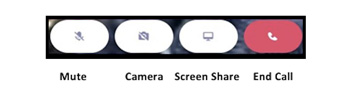
Controls located at the right of the screen.

Button: Add provider to call
Note: If connecting to an iPad, these controls will not be present.
Service Desk:
MHS: (954) 276-4848 or Ext. 764848
HCDPBC: (561) 804-5800 or Ext. 29-5800
Teams to contact: Telehealth, After hours Helpdesk
Vitalchat- How to start a Telehealth visit- Hospital view

Here we will describe how to conduct a telehealth visit utilizing the Vitalchat platform from the hospital's point of view.
Try it Out
- When the cart is powered on, the screen will display the name of the cart, and it will be awaiting a connection.
- In your current program workflow, provide the name of the cart to the provider (Example: MHM2). Ensure the provider you are connecting with is the provider you are expecting.
- The audio from the Jabra speaker will automatically be active as well as the camera.

Note: The speaker turned all the way up (white lights). A muted speaker will have red lights.
- Your screen will look like this. (provider view)

You Can Also...
- Use the remote to adjust the camera only.
- Adjust the volume from the Jabbra speaker.
- Once the visit is concluded, the provider will need to end the visit.
Service Desk:
MHS: (954) 276-4848 or Ext. 764848
HCDPBC: (561) 804-5800 or Ext. 29-5800
Teams to contact: Telehealth, After hours Helpdesk
